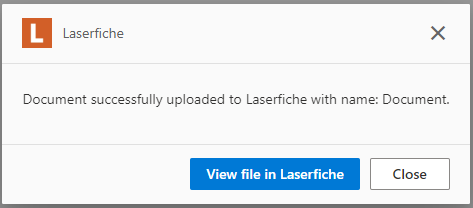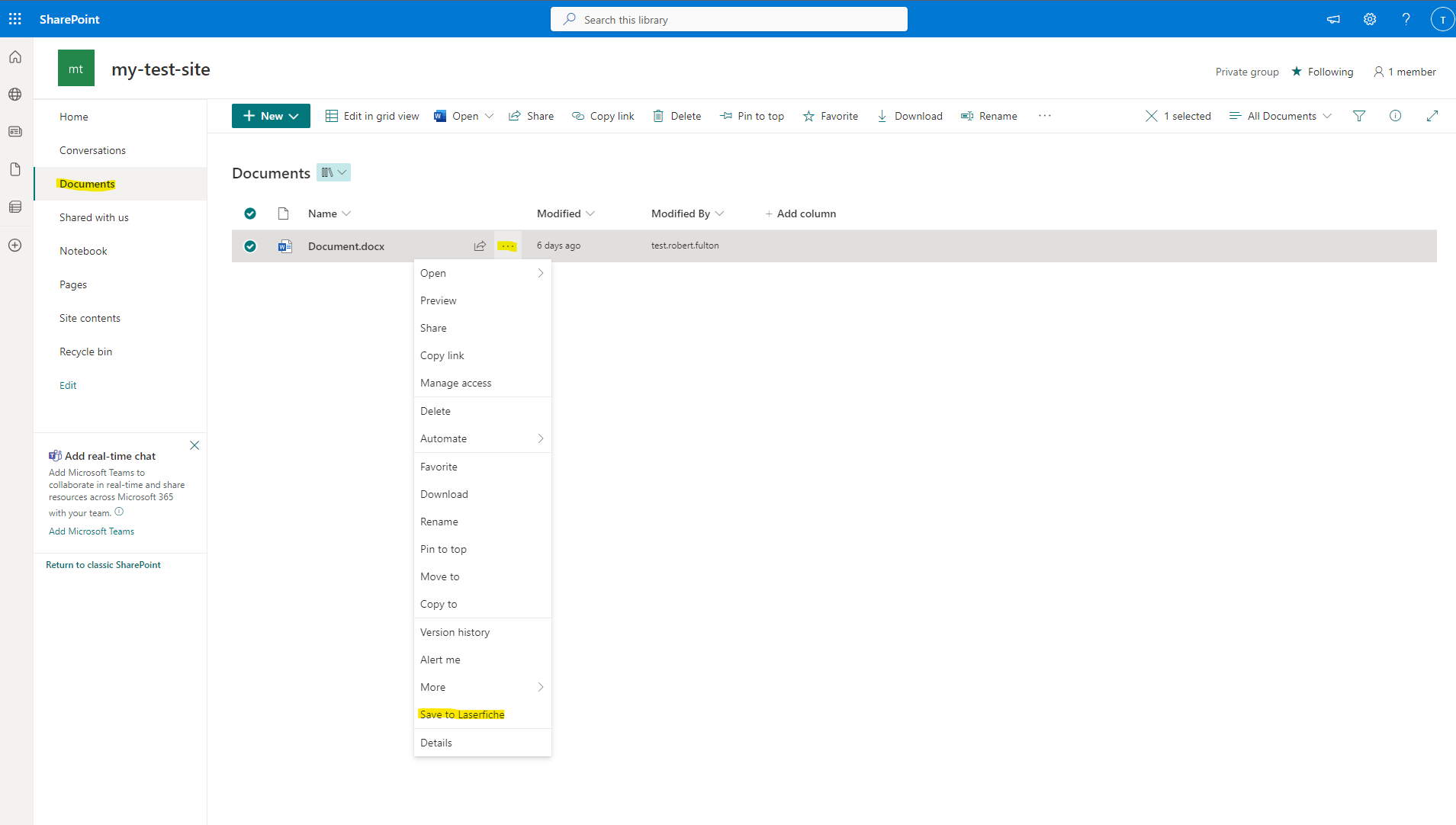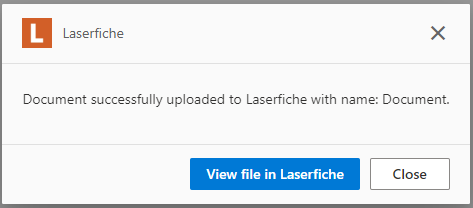Skip to main content Save a Document to Laserfiche
Prerequisites
- Be able to open the documents tab in Laserfiche
Steps
- Navigate to the Documents tab in your SharePoint Site and choose which document you wish to send to Laserfiche.
- Right-click on the entry you chose or select the ellipses to the right of the name.
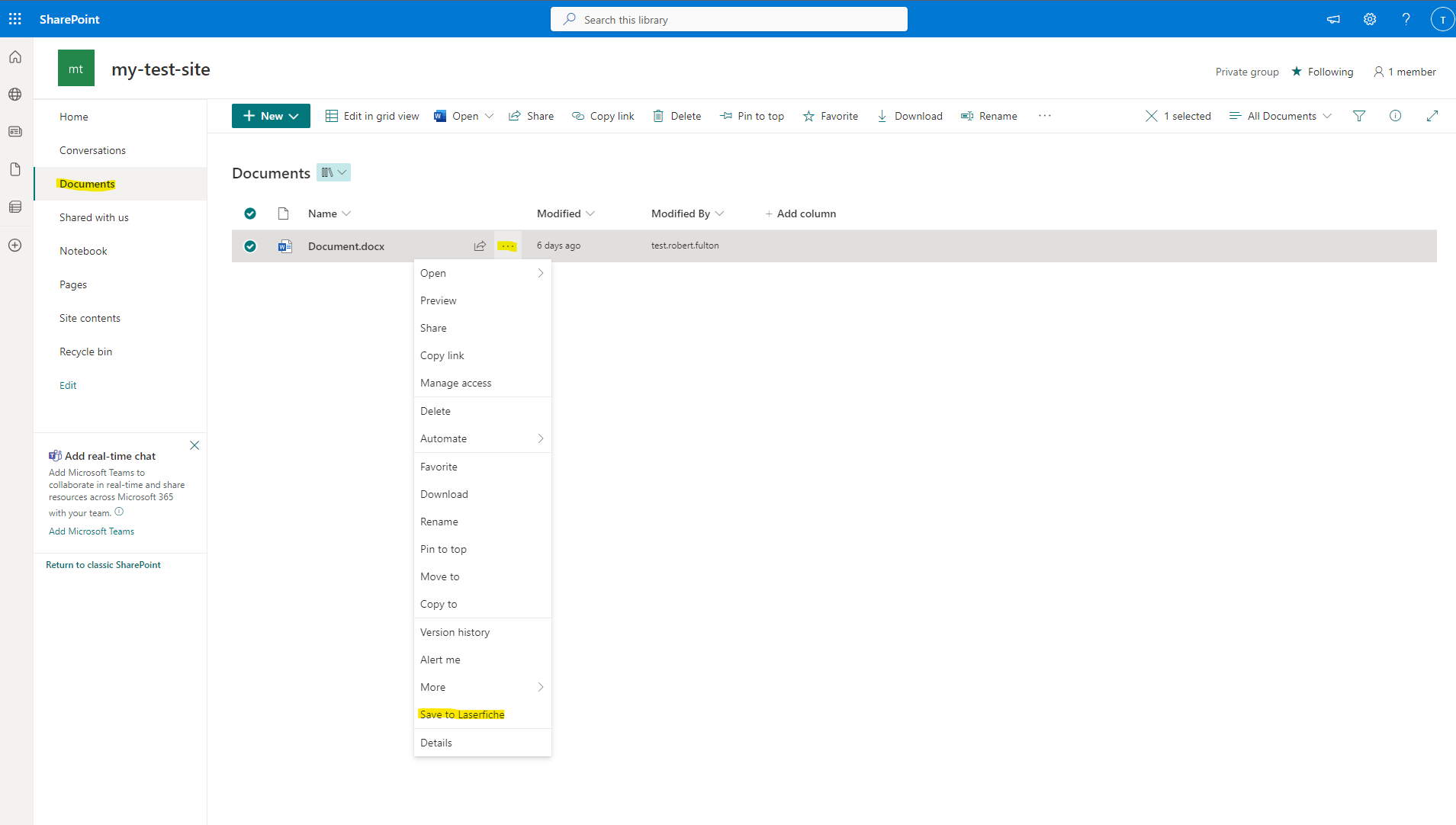
- Choose
Save to Laserfiche from the drop-down menu. - If the Document saved, you should see the following message: