Adding App to SharePoint Site
Adding app via SharePoint store
Prerequisites
- Be an owner of a SharePoint site you want to add the integration to.
Initial Steps
Follow Microsoft’s instructions for adding an app to a site in SharePoint.
The Laserfiche Sign In Page
- In your SharePoint site, select the “Pages” item in the navigation bar on the left side of the page.
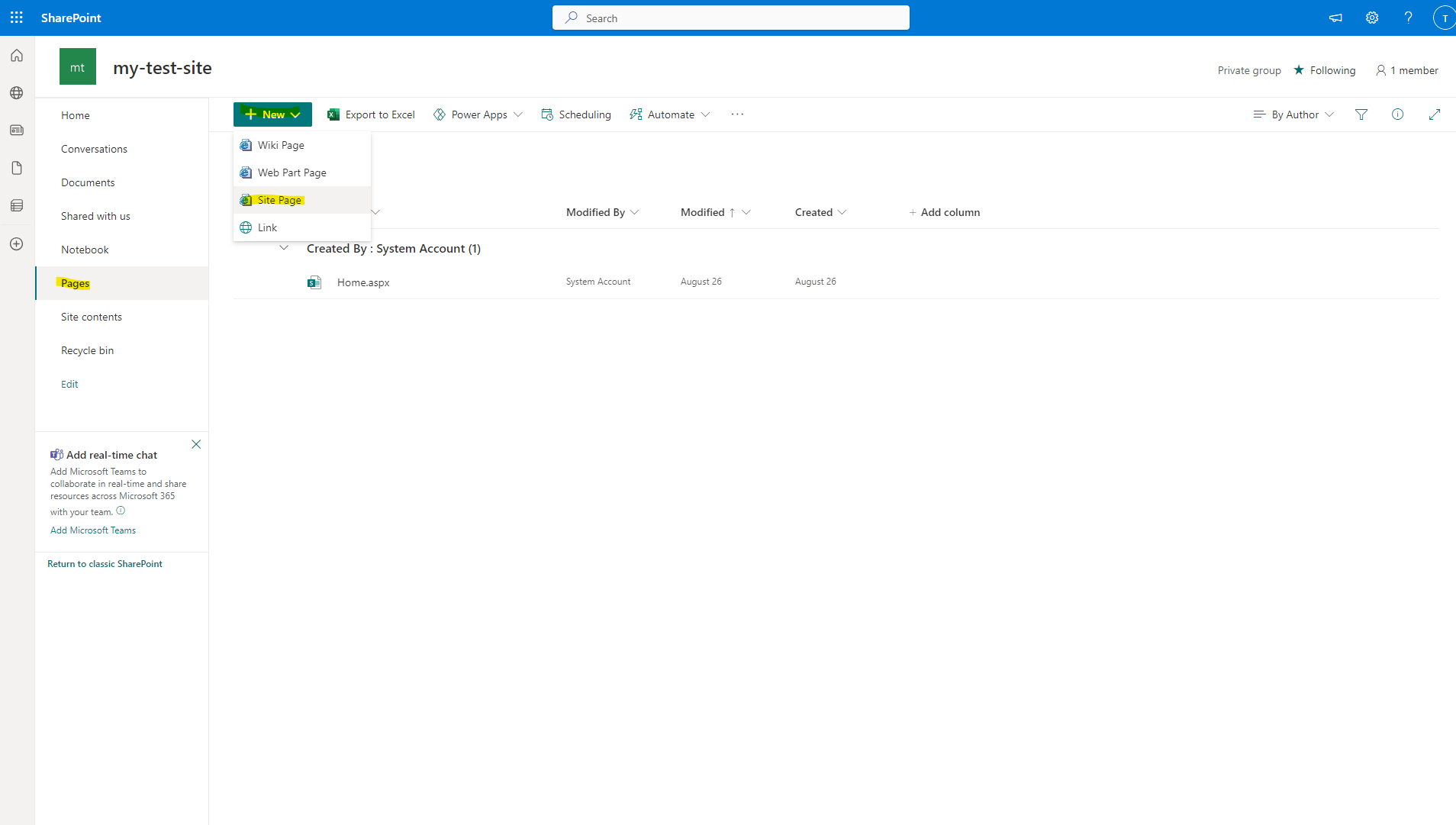
- Create and open a new site page by clicking the “+ New” button and selecting “Site Page” from the dropdown.
- Title the page “LaserficheSignIn”.
- Move your cursor just below the title area to the white space beneath. This should reveal a hidden “+” button. If you hover over it, it should display the message “Add a new web part in column one”.
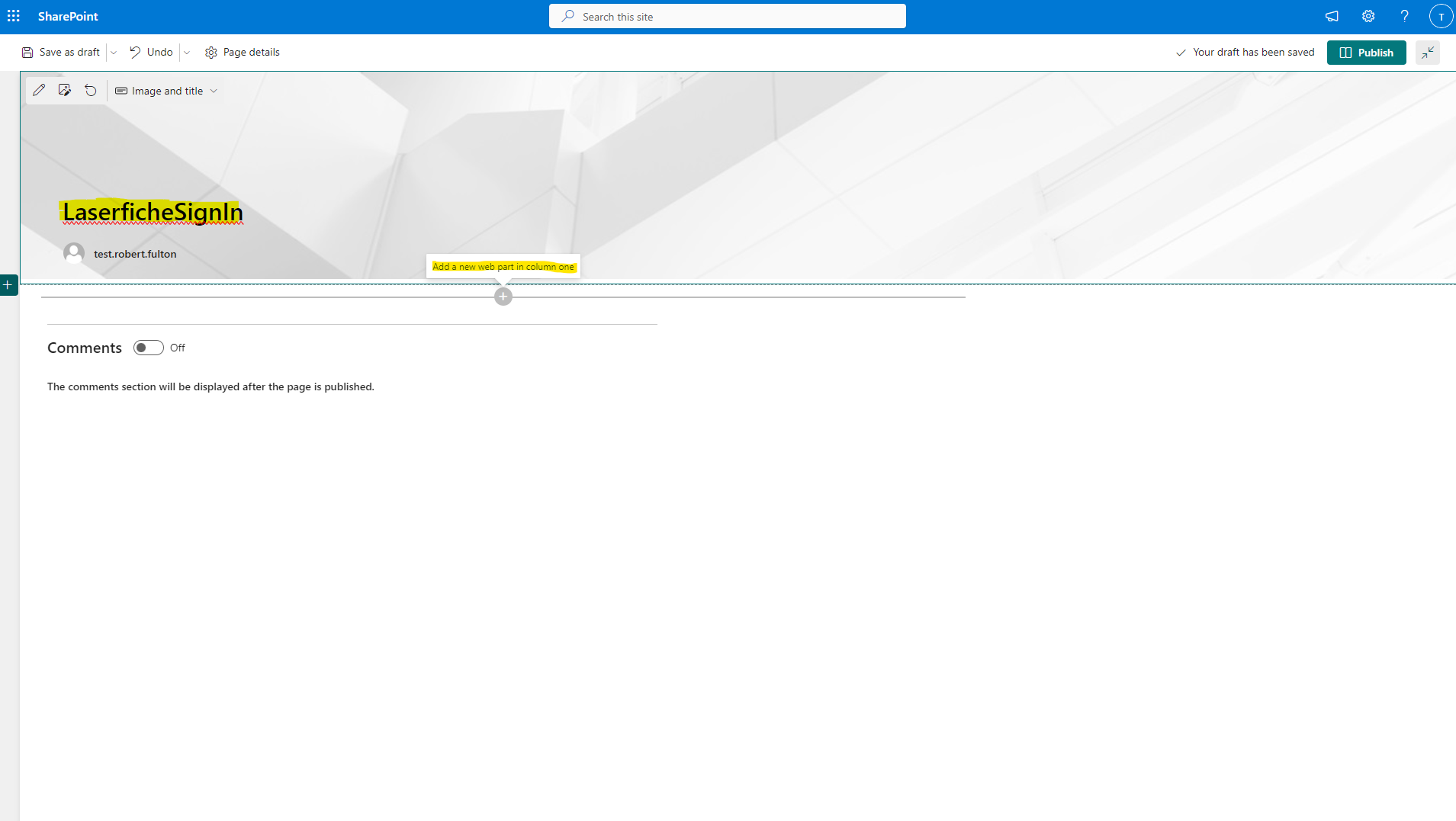
- Click on that button and Search for “Laserfiche Sign In”.
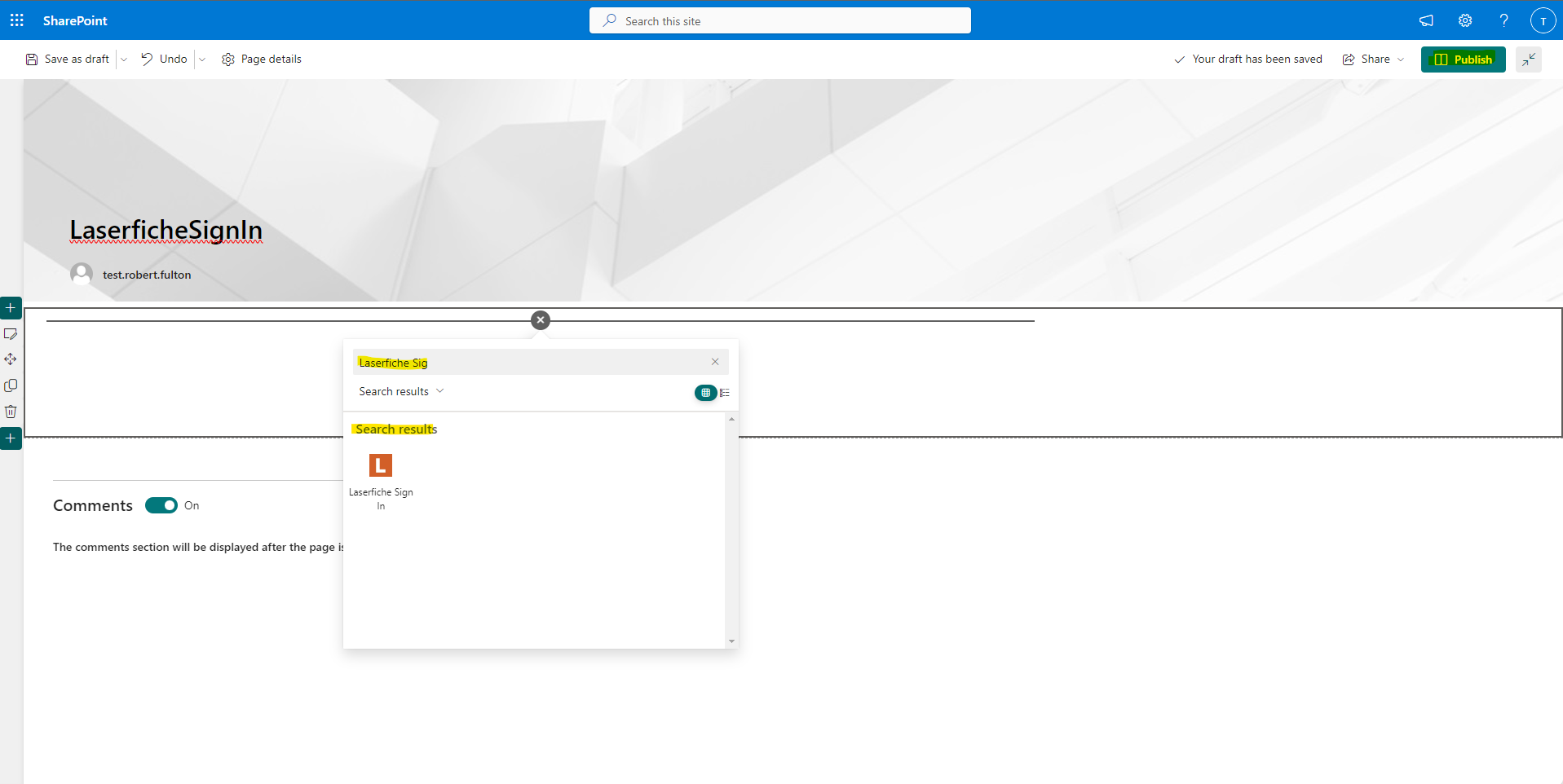
- Click on the search result with a white L on an orange square. The Laserfiche Sign In web part should now appear on your Page. Before creating subsequent pages, make sure to click the ‘Publish’ button to save the page.
The Repository Explorer Page
Follow the same steps as above, but title the Page whatever you wish and add the “Repository Explorer” web part.
The Admin Configuration Page
Follow the same steps as above, but title the page whatever you wish and add the “Admin Configuration” web part instead of “Laserfiche Sign In”.
Next Steps
Before you can log in and use the web pages you just created, you will need to Register the integration in the Laserfiche Developer Console. After you register your Apps, you should be able to log in and use the web parts. For Documentation on how to use the integration, reference the User Documentation.